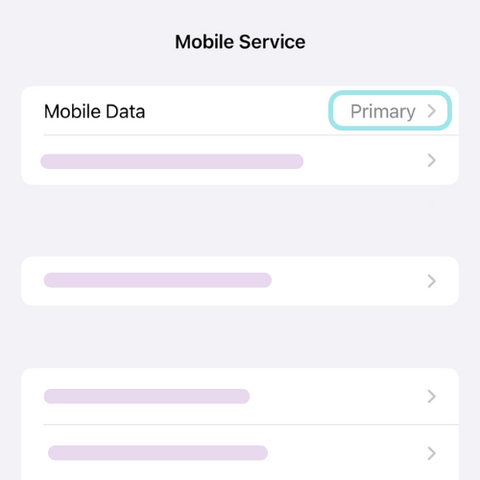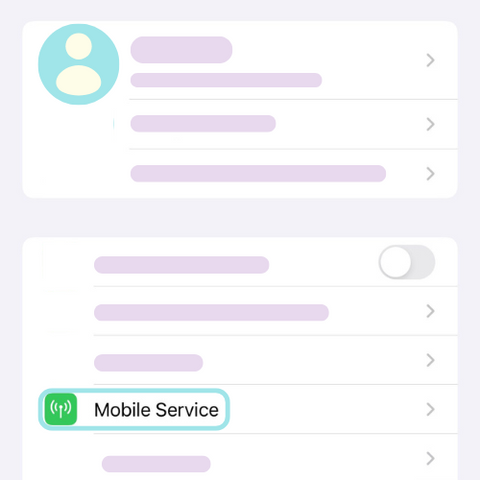
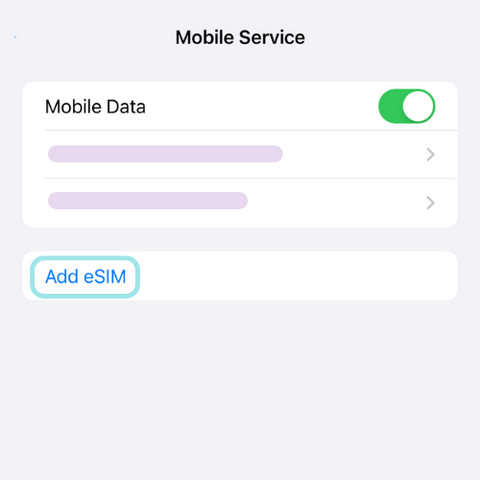
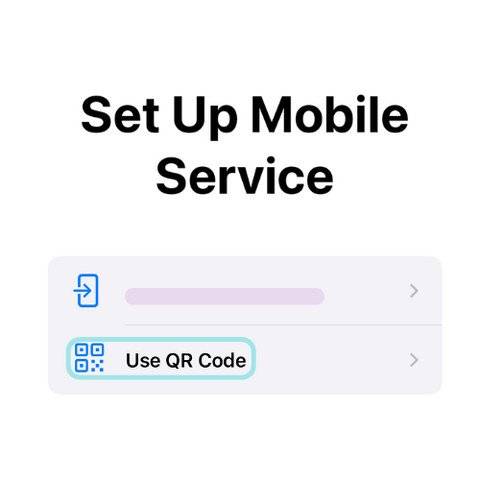
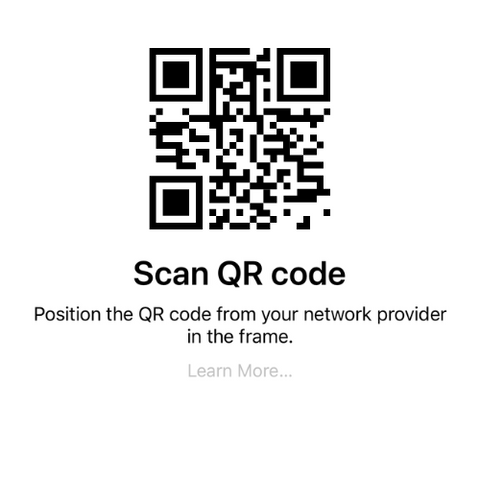
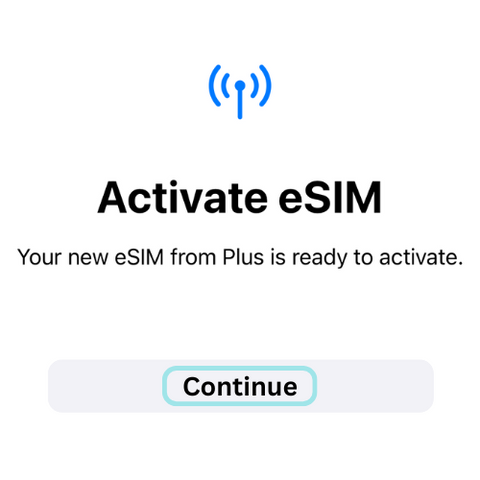
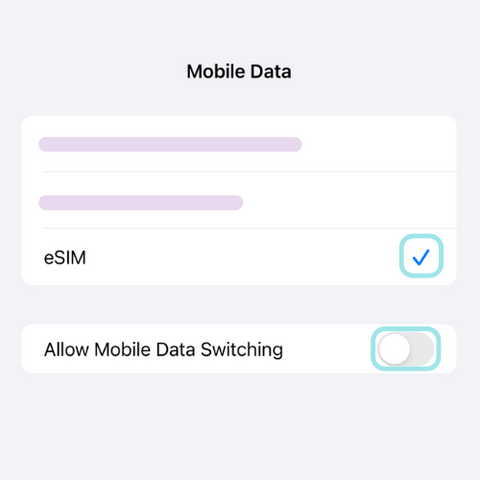
FAQs
If your eSIM isn’t activating, try the following: 1. Ensure your device is eSIM-compatible and unlocked. 2. Check if your Wi-Fi or mobile data is turned on during activation. 3. Make sure airplane mode is off. 4. Enable mobile data and roaming in network settings. 5. Restart your device and try reactivating your eSIM. If issues persist, contact Blikst customer support for assistance.
No, eSIMs are device-specific and cannot be transferred once activated. If you switch to a new device, you’ll need to purchase a new eSIM plan and install it separately. Some carriers allow reinstallation, but Blikst follows industry standards for one-time activation per device.
After purchasing a Blikst eSIM, you will receive a QR code via email. Simply scan the QR code with your eSIM-compatible device to install and activate your plan. There’s no need for a physical SIM card—just scan, connect, and start using your data instantly. If your device doesn’t support QR code scanning, you can manually enter the eSIM activation details provided in the email.